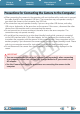ZoomBrowser EX 6.5 for Windows Instruction Manual
Things to
Remember
Mastering
the Basics
More Advanced
Techniques
Appendices
10
Table of Contents
CameraWindow(MenuScreen)
4
Click[ImportImagesfrom
Camera], and then click
[ImportUntransferred
Images].
Onlyimagesthathavenotyet
beentransferredwillstartto
transfer.
Afteryouclick[OK]inthe
dialogthatindicatesthetransfer
iscompleteandclosethe
CameraWindowscreen,the
transferredimageswilldisplayin
theMainWindow.
Youcanselectthenewly
transferredimagesbytheir
shootingdatesorMyCategory
(selectmodelsonly)classification.
:Folderscontaining
newlyacquiredimages
•Imagesfrommemorycardswithlargenumbersofimages(morethan1,000)maynottransfer
correctly.Ifthishappens,pleaseuseamemorycardreadertotransfer.Fordetailsontransferring
imagesfromamemorycardreader,referto“TransferringImagesUsingaMemoryCardReader”.
•Moviefilestaketimetotransfersincethefilesarelarge.
HINT
Changing the Transfer Destination Folder
Thedefaultsettingssavetransferredimagesinto
the[Pictures]or[MyPictures]folders.Tochangethe
destinationfolder,clickthe buttonshownonthe
rightinStep4asdescribedabove,thenclickthe[Import]
button.Inthe[FolderSettings]tab,click[Browse]to
completesettingsinthescreencurrentlydisplayed.
COPY