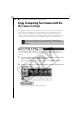Software Starter Guide DC SD Ver.12
Operating the Shutter Remotely - RemoteCapture
80
Other Preferences
Changing the File Destination and Method of Saving
1
Click the [RemoteCapture] menu (Mac OS X) or the [File] menu (Mac
OS 9) and select [Preferences] in the Save-RemoteCapture or
Shooting-RemoteCapture window.
This will display the Preferences dialog.
2
Select the way images are saved and the folder to which they are
saved and click [OK].
Displaying the Subject in the Camera's LCD Monitor
You can view the subject you are shooting in the camera’s LCD monitor.
1
In the Shooting-RemoteCapture window, click the [File] menu and
select [Camera Display Settings].
The Camera Display Settings dialog will display.
2
Select [Camera’s LCD monitor] and click [OK].
3
In the Shooting-RemoteCapture window, click the [Viewfinder On]
button.
Selecting [Computer only] in the "Save Images On" category
allows you to shoot when there is no memory card in the
camera or when the camera's memory card is full.
Sets whether images are saved only to the
computer or to both the computer and the
memory card in the camera.
Input a root name for the image files here. If
you input “Capture”, for example, the first
image will be named [Capture_00001.jpg]
and successive images will automatically be
assigned a name that is one number higher
than the last.
Select a folder where images will be saved.