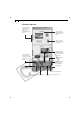Software Starter Guide DC SD Ver.9
41
Windows
Downloading and Saving Images from the Camera
1.
Create a new folder for saving images from the camera.
• In the Tree View area, right-click the [Image Library One] folder, select [New
Folder] from the pop-up menu and input a folder name.
2.
Select the new folder in the Tree View area.
3.
Select the images you wish to download from the Camera window and
click the [Download] button.
• Click on thumbnails to select them.
Downloaded images are saved to the computer disk and appear in the
Browser Display Area.
• The folder you created above normally appears within the [C:\Program
Files\Canon\ZoomBrowser EX\Image Library One] folder. The
downloaded image files are saved to the folder you created.
Tree View Area
The movie icon displays
on movie thumbnails.
Thumbnail “RAW” displays
on RAW images.