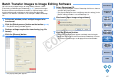Digital Photo Professional 3.9 for Windows Instruction Manual
80
1
2
3
4
5
Introduction
Contents at
a Glance
Basic
Operation
Advanced
Operation
Advanced
Image Editing
and Printing
Editing
JPEG/TIFF
Images
Index
Processing
Large Numbers
of Images
Reference
You can specify settings relating to color management, such as settings
for work color space, conditions for color matching, etc.
Color Management
O Default settings of Work color space
You can select from five types of color space (p.126) that is applied as a
default setting in RAW images. Color space that has been set is applied
as the color space when a RAW image is converted and saved (p.42,
p.86) or printed (p.43, p.46, p.49, p.72 to p.75).
O If you have changed the setting, and you restart DPP, the new setting
is applied as the default setting color space.
O You can check color space that has been set in an image in the main
window (p.110, p.111), the edit window (p.113), and the edit image
window (p.118).
Even if the default setting is changed, the new default setting is not
applied to edited (i.e., adjusted using the tool palette, trimmed, dust-
erased) images. Change each one individually.
O
Display setting (color setting of the monitor)
Where a profile (p.125) is attached to the monitor you are using, you can
display an image in more faithful colors by setting the profile.
O If you select [Use the OS settings], the color profile set in Windows
will also be applied in DPP.
If you are using multiple monitors, only the profile of the primary
monitor is applied to DPP.
O Select the [Monitor profile], click the [Browse] button and in the dialog
box that appears, select a profile for your monitor.
If you use a profile created using a third-party monitor color reader,
images can be displayed in even more precise colors.
Changes are not applied to the edited image
You can set a color space that is different from the default settings
for each image (p.71).
Precise coloring with a third-party monitor color reader
COPY