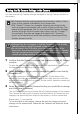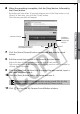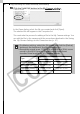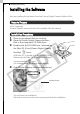Software Starter Guide DC SD Ver.13
Windows - Advanced Techniques -
49
This will display the Open file dialog.
2
Select the file you created and click [Open].
The selected file will appear in the Computer list.
This concludes the process for adding new data.
You can save the newly created data to the camera using the procedures
described in the Saving the My Camera Settings to the Camera section
(p. 47).
Create an Original Sound File and then Add It
The following example shows how to record and create a start-up sound file
using the My Camera Sound Maker window.
QuickTime is required to play the recorded sound.
1
Click [Camera & Memory Card] in the Main Window of ZoomBrowser
EX and select [My Camera Settings] in the next menu.
The Select My Camera dialog will display.
2
Select [Start-up Image, Start-up Sound, Operation Sound, Selftimer
Sound and Shutter Sound] and click [OK].
The My Camera window will display.
3
In the My Camera window, select [Set individually], select a sound
type in the [Data Type] and click the [Create Sound] button in the My
Camera window.
The My Camera Sound Maker window will display.
To delete a setting, select the file name and click the [Delete]
button at the bottom of the My Computer list.