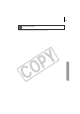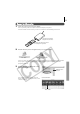User Guide
53
2 Once the ImageBrowser Automation
Wizard appears, confirm that [Display
Images] is selected and click [OK].
The Communication Settings dialog will display.
This dialog only appears the first time the camera is connected.
3 Confirm that [USB port] is selected as
the port option and that your camera
model name or [Canon Camera] are
selected as the detected camera. Click
[Set].
The Camera Window will open and display
the camera’s images as thumbnails (tiny
versions).
To download images with transfer order settings, select [Download
images] and click [Next]. Select [Download images marked for
transferring] and click [OK].
In the ImageBrowser Automation Wizard dialog, you can select the
action that is carried out after ImageBrowser starts.
Confirm that this option is selected.
Camera Window
Thumbnail