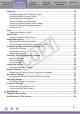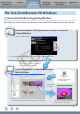Software Guide for Windows
Basic Functions
& Features
Contents
Things to
Remember
Mastering
the Basics
More Advanced
Techniques
Appendices
10
Downloading Images
Downloading Images by Connecting the Camera to a Computer
Downloadthecameraimagestothecomputer.
IMPORTANT
•Theinstructionsinthissoftwaremanualassumethatyouhavecorrectlyinstalled
the software and driver software. See the guides supplied with your product
package for software installation procedures.
•WithsomeversionsofMicrosoftWindows,CameraWindowmaynotopenwhen
the camera is connected. In this case, double-click the ZoomBrowser EX icon on the
desktop to start ZoomBrowser EX and open the Main Window. Click the [Acquire &
Camera Settings] task button, followed by [Connect to Camera].
1
Connect the camera to the computer
with the supplied interface cable.
2
Turn on the camera power, set it to
playback mode and prepare it to
communicate with the computer.
3
When a window similar to the one at the right
appears, select [Canon CameraWindow] and
click [OK].
WithWindowsVista,click[DownloadsImages
FromCanonCamerausingCanonCameraWindow]
intheAutoPlaywindow.
COPY