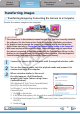Software Guide for Windows
Things to
Remember
Mastering
the Basics
More Advanced
Techniques
Appendices
9
Table of Contents
IMPORTANT
• The instructions in this software manual assume that you have correctly installed
the software. See the
Camera User Guide
for software installation procedures.
• For details on how to connect the camera to a computer, refer to the
Camera User
Guide
. Please also refer to “Precautions for Connecting the Camera to the Computer”.
• With some versions of Microsoft Windows, CameraWindow may not open when
the camera is connected. In this case, double-click the ZoomBrowser EX icon on the
desktop to start ZoomBrowser EX and open the Main Window. Click the [Acquire &
Camera Settings] task button, followed by [Connect to Camera].
1
Connect the camera to the computer with the supplied interface cable.
2
Turn on the camera power, set it to playback mode and prepare it to
communicate with the computer.
3
When a window similar to the one at
the right appears, click [Downloads
Images From Canon Camera using Canon
CameraWindow].
WithWindowsXP,click[CanonCameraWindow]
then[OK]intheAutoPlaywindow.
ForWindows7,usethefollowingstepstodisplay
CameraWindow.
1. Click
onthetaskbar.
2. Inthescreenthatappears,clickthe
linktomodifytheprogram.
3. Click[DownloadsImagesFromCanonCamerausingCanonCameraWindow],then
click[OK].
4. Doubleclick
.
Transferring Images
Transferring Images by Connecting the Camera to a Computer
Transferthecameraimagestothecomputer.
COPY