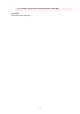Operation Manual
Reconfiguration Method of LAN Connection/Reconfiguration
Method of Wi-Fi Connection
Reconfiguration Method of LAN Connection
Reconfiguration Method of Wi-Fi Connection
Reconfiguration Method of LAN Connection
Follow either procedure below to change LAN connection method (wired or Wi-Fi).
• For Windows:
◦ Redo setup using the Setup CD-ROM or from the web page.
◦ Select (Setup) icon on HOME screen, select Device settings -> LAN settings and then
select Wi-Fi -> Settings -> Enable/disable Wi-Fi -> Enable to enable Wi-Fi, or select Device
settings -> LAN settings and then select Wired LAN -> Settings -> Enable/disable Wired LAN
-> Enable to enable wired LAN.
After that, perform settings on the Network Settings screen on IJ Network Device Setup Utility.
For details, refer to Performing/Changing Wi-Fi Settings or Performing/Changing Wired LAN
Connection (Ethernet Cable) Settings.
• For macOS:
◦ Redo setup from the web page.
Reconfiguration Method of Wi-Fi Connection
Follow either procedure below to change Wi-Fi connection method (infrastructure or Wireless Direct).
• For Windows:
◦ Redo setup using the Setup CD-ROM or from the web page.
◦ Perform settings on the Network Settings screen on IJ Network Device Setup Utility.
Important
• Before you perform settings using IJ Network Device Setup Utility, turn on Easy wireless
connect mode on the printer following the procedure below.
1. Check that printer is turned on.
2. Select (Wireless connect).
Using the Operation Panel
3. Select Yes on the displayed screen.
Follow instructions on your smartphone or tablet.
75