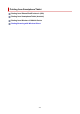Operation Manual
• Depending on the device you are using, entering the password is required to connect a device
to the printer via Wi-Fi. Enter the password specified for the printer.
• If your Wi-Fi Direct compatible device is set to prioritize using Wi-Fi Direct and it is connecting
to the printer, the printer displays a confirmation screen asking if you allow the device to
connect to the printer.
Make sure the name on the touch screen is the same as that of your wireless communication
device and select Yes.
Printing/Scanning with Wireless Direct
Connect a device and the printer and start printing/scanning.
Note
• For more on printing or scanning from a device via Wi-Fi, refer to the device's or application's
instruction manual.
• You can print/scan from your smartphone or tablet by installing Canon PRINT Inkjet/SELPHY.
Download it from App Store and Google Play.
For iOS
For Android
Changing Wireless Direct Setting
Change the settings for the Wireless Direct following the procedure below.
1.
Check that printer is turned on.
2.
Select (Setup) on the HOME screen.
Using the Operation Panel
3. Select Device settings.
4. Select LAN settings.
The LAN settings screen appears.
Note
•
To print network settings, select Print details in the LAN settings screen.
5. Select Wireless Direct.
The Wireless Direct setting list screen appears. You can check the current Wireless Direct settings.
267