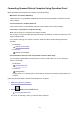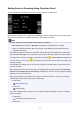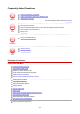Operation Manual
Setting Items for Scanning Using Operation Panel
You can change the scan settings such as the scan size, resolution, or data format.
When the Scan standby screen is displayed, tap Settings to select the setting item. Flick to display setting
items and tap the setting item to display the settings. Tap to specify the setting.
Note
• The scan setting cannot be specified under the following conditions:
• When Auto scan is selected for Doc.type to forward the scanned data to the computer
• When you forward the scanned data to the computer using WSD (one of the network protocols
supported in Windows)
• Some settings cannot be specified in combination with the setting of other setting item, the document
type selected for Doc.type, or the scan menu on the screen for selecting to which you save the data. If
the setting which cannot be specified in combination is selected, and Error details are displayed on
the touch screen. In this case, tap on the upper left on the touch screen to check the message and
change the setting.
• The specified scan settings such as the scan size, resolution, and data format are retained even if the
printer is turned off.
• When scanning starts in the scan menu that is not available with the specified setting, The specified
function is not available with current settings. is displayed on the touch screen. Change the setting,
following the on-screen instructions.
• When you forward the scanned data to the computer or attach the data to an e-mail, you can specify
the destination and file name using Canon IJ Scan Utility.
• For Windows:
Settings Dialog Box
• For Mac OS:
Settings Dialog
• If you scan originals from the computer, you can scan with advanced settings. For more on scanning
from the computer:
• For Windows:
Scanning Photos and Documents
• For Mac OS:
378