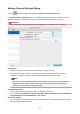Operation Manual
Settings (Save to PC (Auto)) Dialog
Click Save to PC (Auto) on the (Scanning from the Operation Panel) tab to display the Settings
(Save to PC (Auto)) dialog.
In the Settings (Save to PC (Auto)) dialog, you can specify how to respond when saving images to a
computer after scanning them from the operation panel by automatically detecting the item type.
(1) Scan Options Area
(2) Save Settings Area
(3) Application Settings Area
(1) Scan Options Area
Paper Size
Auto is selected.
Resolution
Auto is selected.
Image Processing Settings
Click (Right Arrow) to set the following.
Apply recommended image correction
Applies suitable corrections automatically based on the item type.
294