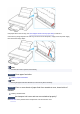TS8200 series (PDF) User Manual (Windows)
Changing the Printer Operation Mode (macOS)
Check4
If printing from a computer, delete jobs stuck in print queue.
• For Windows:
Deleting the Undesired Print Job
•
For macOS:
Deleting the Undesired Print Job
Check5
Make sure that the paper output tray is at the normal print position.
When you do not use the multi-purpose tray, pull the paper output tray out to the front side until it stops and
select OK on the touch screen.
Check6
Are Media Type and Page Size settings of printer driver correct?
When using non Canon genuine specialty paper, be sure to select the proper media type or page size correctly
in the printer driver.
Check the settings following the instructions below and retry the printing.
•
For Windows:
1. Make sure either A4 (Art Paper Margin 35) or Letter (Art Paper Margin 35) is selected in
application.
If the page size you want to use is not displayed, open the File menu of the application and select Print.
Then make sure the name of your printer is selected.
2.
Make sure that the paper selected for Media Type in the Main sheet of printer driver
matches paper loaded in printer.
3. Make sure Page Size setting in Page Setup sheet of printer driver is same as size set in
step 1.
Check7
Is your printer's printer driver selected when printing?
The printer will not print properly if you are using a printer driver for a different printer.
• For Windows:
Make sure "Canon XXX series" (where "XXX" is your printer's name) is selected in the Print dialog box.
446