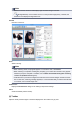Operation Manual
Note
• When multiple images are previewed, different outlines indicate different selection status.
• Focus Frame (thick blue outline): The displayed settings will be applied.
• Selected Frame (thin blue outline): The settings will be applied to the Focus Frame and Selected
Frames simultaneously. To select multiple images, click them while pressing the Ctrl key.
• Unselected (no outline): The settings will not be applied.
When (Whole Image) is displayed on Toolbar:
Items on the Platen are scanned and appear as a single image. All portions in the cropping frames will be
scanned.
Note
• Create cropping frame(s) on the displayed image. In thumbnail view, one cropping frame can be
created per image. In whole image view, multiple cropping frames can be created.
Adjusting Cropping Frames (ScanGear)
Related Topic
Scanning in Advanced Mode
Scanning Multiple Documents from the ADF (Auto Document Feeder) in Advanced Mode
359