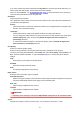Operation Manual
Print Quality
Selects your desired printing quality.
Select one of the following to set the print quality level that is appropriate for the purpose.
Important
• Depending on the Media Type settings, the same print results may be produced even if the Print
Quality is changed.
High
Gives priority to print quality over printing speed.
Standard
Prints with average speed and quality.
Draft
This setting is appropriate for test printing.
Custom
Select this when you want to set the printing quality level individually.
Set...
Select Custom for Print Quality to enable this button.
Open the Custom dialog box. You can then individually set the print quality level.
Color/Intensity
Selects color adjustment method.
Auto
Cyan, Magenta, Yellow, Brightness, Intensity, and Contrast, and so on are adjusted
automatically.
Manual
Select when you set the individual settings such as Cyan, Magenta, Yellow, Tone, Brightness,
Intensity, and Contrast, etc. and Color Correction method.
Set...
Select Manual for Color/Intensity to enable this button.
In the Manual Color Adjustment dialog box, you can adjust individual color settings such as
Cyan, Magenta, Yellow, Tone, Brightness, Intensity, and Contrast on the Color Adjustment
tab, and select the Color Correction method on the Matching tab.
Note
• If you want to use an ICC profile to adjust colors, use the Manual Color Adjustment dialog
box to set the profile.
Grayscale Printing
This function converts the data to monochrome data when printing your document.
Check this check box to print a color document in monochrome.
Preview before printing
Shows what the print result will look like before you actually print the data.
Check this check box to display a preview before printing.
266