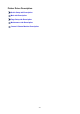Operation Manual
Opening Printer Driver's Setup Screen
You can display the printer driver's setup screen from your application software or by clicking the printer
icon.
Displaying the Printer Driver's Setup Screen from Your Application
Software
Perform this procedure to set up the print settings during printing.
1.
Select print command from application software
The Print command can generally be found in the File menu.
2.
Select your printer model, and click Preferences (or Properties)
The printer driver's setup screen appears.
Note
• Depending on the application software you are using, the command and menu names, and the
number of steps may vary. For details, refer to the operating instructions of your application
software.
Displaying the Printer Driver's Setup Screen by Clicking the Printer Icon
From the setup screen you can perform printer maintenance operations such as print head cleaning, or
set print settings to be shared by all application software.
1.
Select Control Panel -> Hardware and Sound -> Devices and Printers
2.
Right-click the icon of your model. When the menu appears, select Printing preferences
The printer driver's setup screen appears.
Important
• Opening the printer driver setup window through Printer properties displays such tabs
regarding the Windows functions as the Ports (or Advanced) tab. Those tabs do not appear
when opening through Printing preferences or application software. For tabs regarding
Windows functions, refer to the user's manual for the Windows.
251