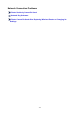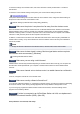Operation Manual
• For Windows:
Use the Setup CD-ROM or follow the instructions on the Canon website.
• For Mac OS:
Follow the instructions on the Canon website.
• Positioning:
Make sure there are no obstacles between the wireless router and the printer.
Cannot Communicate with Printer Using Wireless Direct
Check1
Check the power status of printer and other devices (smartphone or tablet).
Turn on the printer or devices.
If the power is already turned on, turn it off and on again.
Check2
Is the
icon displayed on the touch screen?
If the icon is not displayed, Wireless Direct is disabled, enable Wireless Direct.
Check3
Check the settings of your device (smartphone/tablet).
Make sure wireless LAN is enabled on your device.
For details, refer to your device's instruction manual.
Check4
Make sure printer is selected as connection for device (e.g. smartphone or
tablet).
Select the identifier for wireless direct (SSID) specified for the printer as the connection destination for devices.
Check the destination on your device.
For details, refer to your device's instruction manual or visit the manufacturer's website.
To check the identifier for wireless direct (SSID) specified for the printer, display it using the operation panel of
the printer or print out the network setting information of the printer.
•
Display on the touch screen.
LAN settings
• Print the network settings.
Printing Network Settings
Check5
Have you entered the proper password specified for the wireless direct?
To check the password specified for the printer, display it using the operation panel of the printer or print out
the network setting information of the printer.
357