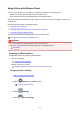Operation Manual
Tap A to display the confirmation screen. To update the identifier (SSID) and the password, tap
Yes.
To check the security setting and the updated password, tap Details and tap Yes on the screen
displayed next.
• To change the printer's name displayed on the Wi-Fi Direct compatible device
Tap B to display the printer's name (device name) displayed on a Wi-Fi Direct compatible device.
Follow the procedure below to change the name.
1. Tap touch screen.
2.
Enter device name (up to 32 characters).
3.
Tap OK to finish entering device name.
4.
Tap OK to finish specifying device name.
•
To change the confirmation screen setting when a Wi-Fi Direct compatible device is connecting
to the printer
Tap C to display the confirmation screen. If you want the printer to display the screen to inform
you a Wi-Fi direct compatible device is connecting to the printer, tap Yes.
Important
• To prevent an unauthorized access, we recommend you should not change the setting from
the default.
• To check the current Wireless Direct settings
Tap D to display the confirmation screen. To check the current Wireless Direct settings, tap Yes.
Note
• If you select Print details, you can print the network settings.
8.
Press HOME button.
The HOME screen is displayed.
Note
• If you change the Wireless Direct setting of the printer, also change the wireless router setting of the
device.
238