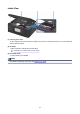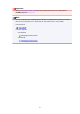Operation Manual
Operation Panel
(1) ON button/POWER lamp
Turns the power on or off. Lights after flashing when the power is turned on. Before turning on the
power, make sure that the document cover is closed.
(2) touch screen
Displays messages, menu items, and the operational status. Directly touch the screen lightly with your
finger tip to select a menu item or displayed button. You can also preview photos on a memory card
before printing.
Basic Operation of the touch screen
(3) NFC (Near Field Communication) mark
Pass an NFC-enabled smartphone, etc. with a Canon NFC-compliant application installed on it over this
mark to perform printing and other operations.
133