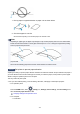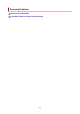Operation Manual
1. Check that printer is turned on.
2. Open Canon IJ Printer Assistant Tool.
Maintenance Tab Description
3.
Select Select Printer... and select printer you are using from pulldown menu and select
OK.
4.
Select Custom Settings.
5. Select Prevent paper abrasion check box and click OK.
◦ For macOS:
Adjust the setting to prevent paper abrasion from Remote UI.
Opening Remote UI for Maintenance
Check5
If intensity is set high, reduce intensity setting and try printing again.
If you are printing with a high intensity setting on plain paper, the paper may absorb too much ink and become
wavy, causing paper abrasion.
•
Printing from your computer (Windows)
Check the intensity setting in the printer driver.
Adjusting Intensity
•
Copying
Setting Items for Copying
Check6
Is platen glass dirty?
Clean the platen glass.
Cleaning Platen and Document Cover
Check7
Is paper feed roller dirty?
Clean paper feed roller.
Cleaning Paper Feed Rollers
Note
•
Cleaning the paper feed roller abrades it, so do this only when necessary.
Check8
Is inside of printer dirty?
During duplex printing, ink may stain the inside of the printer, smudging the printout.
Perform bottom plate cleaning to clean inside of printer.
Cleaning Inside the Printer (Bottom Plate Cleaning)
404