Operation Manual
7. If page size and media type on touch screen match size and type of paper loaded in rear
tray, select Yes.
If not, select Change to change the settings in accordance with the size and type of the loaded paper.
8.
Open operation panel (E), pull out paper output tray (F) and paper output support (G), and
then open output tray extension (H).
Be sure to open the operation panel before printing. If the operation panel is close, the printer does not
start printing.
9.
Start (Canon PRINT Inkjet/SELPHY) from your smartphone/tablet.
10.
Select Photo Print on Canon PRINT Inkjet/SELPHY.
The list of photos saved on your smartphone/tablet is displayed.
11. Select a photo.
You can also select multiple photos at once.
12. Specify the number of copies, paper size, etc.
13. Select Print.
35