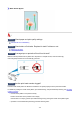Operation Manual
Paper Does Not Feed Properly/"No Paper" Error
Check1
Make sure paper is loaded.
Loading Paper
Check2
When loading paper, consider the following.
•
When loading two or more sheets of paper, align the edges of the sheets before loading the paper.
•
When loading two or more sheets of paper, make sure the paper stack does not exceed the paper load
limit.
However, paper may not feed correctly at the maximum capacity, depending on the type of paper or
environmental conditions (very high or low temperature and humidity). In such cases, reduce the amount of
paper you load at a time to less than half of the paper load limit.
•
Always load the paper in portrait orientation, regardless of the printing orientation.
•
When you load the paper on the rear tray, place the print side facing UP and align the right and left paper
guides with the paper stack.
Loading Paper
•
In the cassette, be sure to load only plain paper.
•
When you load the paper on the cassette, place the print side facing DOWN and align the right/left/front
paper guides with the paper stack.
Loading Paper
Check3
Is paper too thick or curled?
Unsupported Media Types
Check4
When loading postcards or envelopes, consider the following:
•
If a postcard is curled, it may not feed properly even though the paper stack does not exceed the paper load
limit.
Load Japanese postcards with their postcode column downward on the rear tray.
•
When printing on envelopes, see Loading Envelopes, and prepare the envelopes before printing.
Once you have prepared the envelopes, load them in portrait orientation. If the envelopes are placed in
landscape orientation, they will not feed properly.
Check5
Make sure media type and paper size settings match with loaded paper.
Check6
Make sure that there are not any foreign objects in the rear tray.
362