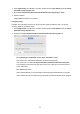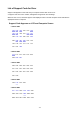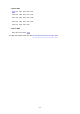Frequemtly Asked Questions
• If you agree to participate in survey program:
Click Agree and follow the on-screen instructions. The printer usage information is sent via the
Internet. Once you have completed the procedure, the information is subsequently sent automatically
and the confirmation screen does not reappear.
Note
• When the information is being sent, a warning such as an Internet security message may appear.
Make sure the program name is "IJPLMUI.exe" and allow it.
• If you clear Send automatically from the next time check box, the information will not be sent
automatically from next time and a confirmation screen will appear at the time of the next survey.
To send the information automatically, see Changing confirmation screen setting:.
• If you do not agree to participate in survey program:
Click Do not agree. The confirmation screen closes and the survey is skipped. The confirmation
screen will reappear one month later.
• To uninstall Inkjet Printer/Scanner/Fax Extended Survey Program:
To uninstall the Inkjet Printer/Scanner/Fax Extended Survey Program, click Uninstall and follow the
on-screen instructions.
• Changing confirmation screen setting:
1. Make the following settings.
◦ In Windows 10, right-click Start button and select Programs and Features.
◦ In Windows 8.1, select Control Panel from Settings charm on Desktop > Programs >
Programs and Features.
◦ In Windows 7, select Start menu > Control Panel > Programs > Programs and Features.
391