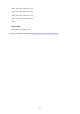Operation Manual
Paper Is Jammed inside Printer
If the jammed paper tears and you cannot remove the paper either from the paper output slot or from the
rear tray, or if the jammed paper remains inside the printer, first remove paper from inside of the scanning
unit / cover.
Removing Jammed Paper from Inside of Scanning unit / Cover
If you cannot remove the paper from inside of the scanning unit / cover, remove paper from the bottom side
of the printer.
Removing Jammed Paper from Bottom Side of Printer
Removing Jammed Paper from Inside of Scanning unit / Cover
Remove the paper following the instructions below.
Note
• If paper becomes jammed during printing and you need to turn off the printer to remove it, press the
Stop button to stop the printing before you turn off the printer.
1.
Turn off printer and unplug it.
2.
Open scanning unit / cover.
Important
•
Do not touch white belt (A).
If you soil or scratch this part by touching it with paper or your hand, it could damage the printer.
416