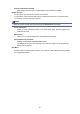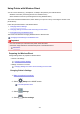Operation Manual
Select A to display the confirmation screen. To update the identifier (SSID) and the password,
select Yes.
To check the security setting and the updated password, select Details and select Yes on the
screen displayed next.
• To change the printer's name displayed on the Wi-Fi Direct compatible device
Select B to display the printer's name (device name) displayed on a Wi-Fi Direct compatible
device.
Follow the procedure below to change the name.
1.
Select the entry field.
2.
Enter device name (up to 32 characters).
3.
Select OK to finish entering device name.
4.
Select OK to finish specifying device name.
•
To change the confirmation screen setting when a Wi-Fi Direct compatible device is connecting
to the printer
Select C to display the confirmation screen. If you want the printer to display the screen to inform
you a Wi-Fi direct compatible device is connecting to the printer, select Yes.
Important
• To prevent an unauthorized access, we recommend you should not change the setting from
the default.
•
To check the current Wireless Direct settings
Select D to display the confirmation screen. To check the current Wireless Direct settings, select
Yes.
Note
•
If you select Print details, you can print the network settings.
8.
Press HOME button.
The HOME screen is displayed.
Note
• If you change the Wireless Direct setting of the printer, also change the wireless router setting of the
device.
250