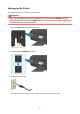Operation Manual
Operation Panel
* All lamps on the operation panel are shown lit in the figure below for explanatory purposes.
(1) ON button/POWER lamp
Turns the power on or off. Lights after flashing when the power is turned on. Before turning on the
power, make sure that the document cover is closed.
(2) HOME button
Used to display the HOME screen.
LCD and Operation Panel
(3) LCD
Displays messages, menu items, and the operational status.
(4) Stop button
Cancels operation when print, copy, or scan job is in progress.
(5) Start button
Starts copying, scanning, etc.
(6) , , , and buttons
Used to select a menu or setting item.
LCD and Operation Panel
(7) OK button
Finalizes the selection of a menu or setting item. This button is also used to resolve an error.
(8) Back button
Returns the LCD to the previous screen.
111