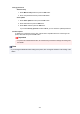Operation Manual
Printing/Scanning with Wireless Direct
After connecting a device and the printer, start printing/scanning from the application of your device.
Note
• For more on printing or scanning from a device via Wi-Fi, refer to the device's or application's
instruction manual.
• You can print/scan from your smartphone or tablet by installing Canon PRINT Inkjet/SELPHY.
Download it from App Store and Google Play.
For iOS
For Android
Changing Wireless Direct Setting
Change the settings for the Wireless Direct following the procedure below.
1.
Check that printer is turned on.
2.
Press the Setup button.
The Setup menu screen is displayed.
3.
Select Device settings and then press the OK button.
4.
Select LAN settings and then press the OK button.
5.
Select Wireless Direct and then press the OK button.
6.
Select a setting item and then press the OK button.
Change name (SSID)
Updates the identifier (SSID) for Wireless Direct or the printer name displayed on a Wi-Fi Direct
compatible device.
•
Manual setup
1.
Select Manual setup and then press the OK button.
2.
Enter new printer name and then press the OK button.
3.
Confirm your entries and press the OK button.
•
Auto update
1.
Select Auto update and then press the OK button.
2.
Select Yes and then press the OK button.
3.
Select Done and then press the OK button.
If you select Network name(SSID) and press the OK button, you can check the updated
identifier (SSID).
227