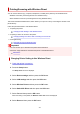Operation Manual
The Wireless Direct is enabled and a device can be connected to the printer wirelessly.
Note
•
You can check the following on the Wireless router info screen. Use the button to select
an item you want to check and then press the OK button.
•
Network name(SSID): Identifier
•
Security protocol: Security setting and password
•
WL Direct dev. name: Printer name displayed on a Wi-Fi Direct compatible device
The password is required when connecting a device to the printer. Depending on the device you
are using, no password is required.
When you connect a Wi-Fi Direct compatible device to the printer, select the printer name from
your device.
•
For details on how to update the identifier (SSID) and the security setting, refer to the following.
Changing Wireless Direct Setting
Changing Settings of a Device and Connecting It to the Printer
1.
Turn on Wi-Fi function on your device.
Enable "Wi-Fi" on your device's "Setting" menu.
For more on turning on Wi-Fi function, see your device's instruction manual.
2.
Select "DIRECT-XXXX-TR4500series" ("X" represents alphanumeric characters) from list
displayed on your device.
Note
• If "DIRECT-XXXX-TR4500series" does not appear on the list, Wireless Direct is not enabled.
See Changing Printer Setting to Use Wireless Direct to enable Wireless Direct.
3.
Enter password.
Your device is connected to the printer.
Note
•
You can check the password by printing the network settings from the printer.
Printing Network Settings
•
Depending on the device you are using, no password is required.
•
If your Wi-Fi Direct compatible device is set to prioritize using Wi-Fi Direct and it is connecting
to the printer, the printer displays a confirmation screen asking if you allow the device to
connect to the printer.
Make sure the name on the LCD is the same as that of your wireless communication device
and select Yes and press the OK button.
226