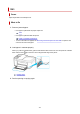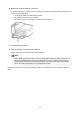TR4500 series (PDF) User Manual (Mac)
Removing Jammed Paper from Rear Side
Important
• The printer cannot be turned off while it is sending or receiving a fax, or when the received fax or the
unsent fax is stored in the printer's memory.
Turn off the printer after making sure it has completed sending or receiving all the faxes. Do not unplug
when turning off the printer.
If you unplug the power cord, all the faxes stored in the printer's memory are deleted.
Note
• If paper becomes jammed during printing and you need to turn off the printer to remove it, press Stop
button to stop the printing before you turn off the printer.
1.
Turn off printer and unplug it.
2.
Retract output tray extension and paper output support, close front cover.
3.
Open document cover.
Close the document tray if it is open.
4.
Stand printer with right side of front facing down.
Important
• Stand the printer on a wide and flat surface such as a desk.
• When you stand the printer, hold it securely and be careful not to hit it on a hard object.
5.
Open transport unit cover.
When you open the transport unit cover, support the printer with your hand so that it does not fall down.
429