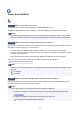TR4500 series (PDF) User Manual (Mac)
Changing the Printer Operation Mode (macOS)
Check4
If printing from a computer, delete jobs stuck in print queue.
• For Windows:
Deleting the Undesired Print Job
•
For macOS:
Deleting the Undesired Print Job
Check5
Is your printer's printer driver selected when printing?
The printer will not print properly if you are using a printer driver for a different printer.
•
For Windows:
Make sure "Canon XXX series" (where "XXX" is your printer's name) is selected in the Print dialog box.
Note
•
If multiple printers are registered to your computer, select Set as Default Printer for a printer to make
the one selected by default.
•
For macOS:
Make sure your printer's name is selected in Printer in the Print dialog.
Note
•
If multiple printers are registered to your computer, select Set as Default Printer from System
Preferences > Printers & Scanners for a printer to make the one selected by default.
Check6
Are you trying to print a large data file? (Windows)
If you are trying to print a large file, it takes a long time to start printing.
If the printer does not start printing after a certain period of time, select On for Prevention of Print Data Loss.
For details, refer to Page Setup Tab Description.
Important
•
Selecting On for Prevention of Print Data Loss may reduce print quality.
•
After printing is completed, select Off for Prevention of Print Data Loss.
Check7
If printing from a computer, restart the computer.
Restart the computer and try printing again.
365