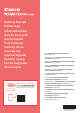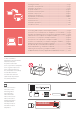Quick Start Guide
8
Loading Photo Paper
1
Pull out the cassette until it stops.
2
Slide apart the paper guides.
•
Grip the right paper guide and move it to the right
edge.
3
Load photo paper.
•
Load photo paper in portrait orientation with the
print side facing down, and place it in the center of
the cassette.
•
Push the paper all the way into the cassette, and then
slide the right paper guide against the edge of the
paper stack.
4
Push in the cassette.
•
The arrow ( ] ) on the front cover should align with
the front edge of the printer.
5
Pull out the paper output support of the paper
output tray.
6
Open the output tray extension.
7
When the following screen appears, press the
OK button.
8
Select the paper size and type, and press the OK
button.
Using Fax Function
The fax function of your printer requires setup. Refer to either of the following manuals.
■ Online Manual
a Access the Canon website.
b Click .
c Enter your printer's model name and click Go.
d Click
FAX Setup Guide.
■ On-screen Manual (installed on your computer)
The following is an example using Windows 10.
a Click the Start button.
b Click All apps > Canon TR4500 series On-screen Manual in
this order, and then open the User's Manual.
c Click FAX Setup Guide.
If Print Results Are Unsatisfactory
Perform Print Head Alignment if straight lines are crooked or colors are inconsistent, or print results are otherwise not what you
expected.
For details, click the Maintenance on the Online Manual and refer to If Printing Is Faint or Uneven > Aligning the Print
Head.
Refer to the back cover for how to open the Online Manual.
■ Lines Are Misaligned ■ Uneven or Streaked Colors