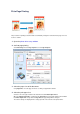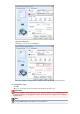Operation Manual
If necessary, click Specify..., specify the following settings in the Tiling/Poster Printing dialog box,
and then click OK.
Image Divisions
Select the number of divisions (vertical x horizontal). As the number of divisions increases, the number
of sheets used for printing increases. If you are pasting pages together to create a poster, increasing
the number of divisions allow you to create a larger poster.
Print "Cut/Paste" in margins
To leave out words "Cut" and "Paste", uncheck this check box.
Note
This feature may be unavailable when certain printer drivers or operating environments are
used.
Print "Cut/Paste" lines in margins
To leave out cut lines, uncheck this check box.
Print page range
Specifies the printing range. Select All under normal circumstances.
To reprint only a specific page, select Pages and enter the page number you want to print. To specify
multiple pages, enter the page numbers by separating them with commas or by entering a hyphen
between the page numbers.
Note
You can also specify the print range by clicking the pages in the settings preview.
5.
Complete the setup
Click OK on the Page Setup tab.
When you execute print, the document will be divided into several pages during printing.
Printing Only Specific Pages
If ink becomes faint or runs out during printing, you can reprint only the specific pages by following the
procedure below:
1.
Set the print range
In the settings preview on the left of the Page Setup tab, click the pages that do not need to be
printed.
The pages that were clicked are deleted, and only the pages to be printed are displayed.