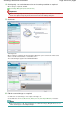Operation Manual
A
dvanced Guide
>
Scanning
>
Scanning with the Bundled Application Software
>
Let's Try Scanning
> Scanning Photos
and Documents
Scanning Photos and Documents
Scan photos and documents placed on the Platen.
1.
Start MP Navigator EX and open the Navigation Mode screen.
Starting MP Navigator EX
2.
Point to Scan/Import and click Photos/Documents (Platen).
3.
Place the document on the Platen, then select Document Type.
Placing Documents
Note
When you select Magazine(Color), the Descreen function will be enabled and scanning takes
longer than usual. To disable the Descreen function, deselect the Descreen checkbox in the
Scan Settings dialog box.
Select Text(OCR) to extract the text in the image and convert to editable text data using MP
Navigator EX.
Page 437 of 997 pagesScanning Photos and Documents