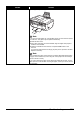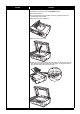Quick Start Guide
156 Troubleshooting
The Machine Makes the Operation Noise Even When
the Machine Is Not in Use
(7)Close the Document Cover.
(8)Close the Document Output Slot, then turn on the machine.
z When rescanning the document after clearing the error, rescan it from the
first page.
If you cannot remove the document or the document tears inside the machine,
or if the document jam error continues after removing the document, contact
your Canon service representative.
Document Jams in the ADF (Document
Output Slot).
If the document is jammed in the Document Output Slot, open the Document
Output Slot as shown in the figure below and pull out the document.
z When rescanning the document after clearing the error, rescan it from the
first page.
If you cannot remove the document or the document tears inside the machine,
or if the document jam error continues after removing the document, contact
your Canon service representative.
Cause Action
Automatic ink quality maintenance
operation is in progress.
The machine automatically stirs ink to maintain ink quality (while no other
operation is in progress, the “Performing ink quality maintenance.” message
is displayed). When this operation is in progress, the machine vibrates and
makes noise. This does not indicate a malfunction, however, so please wait until
the operation is completed.
If this vibration and noise is bothersome, such as when using the machine late
at night, automatic ink quality maintenance can be disabled. For details, refer to
“Device Settings” of the User’s Guide on-screen manual.
Important
Enabling ink quality maintenance is recommended. If this function has been
disabled, follow the procedure below. Failure to perform ink quality maintenance
on a regular basis may affect print quality.
(1)Press the Menu button.
(2)Use the [ or ] button to select Maintenance/settings, then press the OK
button.
(3)Use the [ or ] button to select Maintenance, then press the OK button.
(4)Use the { or } button to select Ink quality maintenance, then press the
OK button.
(5)Use the { or } button to select Yes, then press the OK button.
The machine will vibrate for about 10 seconds, and up to 2 minutes, while the
machine stirs the inks. Do not open the Scanning Unit (Printer Cover) while
the machine is operating.
Cause Action