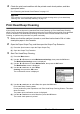Quick Start Guide
118 Routine Maintenance
4 Check the condition of the Print Head.
(1) Check the print head condition with the printed nozzle check pattern.
See “Examining the Nozzle Check Pattern” on page 115.
If a particular color is not printed properly, replace the ink tank of that color.
See “Replacing an Ink Tank” on page 103.
(2) If the problem is not resolved, turn off the machine and perform another Print Head Deep
Cleaning after 24 hours.
(3) If this does not solve the problem, the Print Head may be damaged. Contact your Canon
service representative.
Aligning the Print Head
If ruled lines are printed with misaligned or print results are otherwise unsatisfactory, adjust the print
head position.
Automatic Print Head Alignment
1 Make sure that the machine is turned on, and then load four sheets of A4 or Letter-
sized plain paper in the Cassette.
2 Open the Paper Output Tray, and then open the Output Tray Extension.
(1) Press the Open button to open the Paper Output Tray.
(2) Open the Output Tray Extension.
3 Adjust the print head position.
(1) Press the Menu button.
(2) Use the [ or ] button to select Maintenance/settings, then press the OK button.
The Maintenance/settings screen is displayed.
(3) Use the [ or ] button to select Maintenance, then press the OK button.
The Maintenance screen is displayed.
(4) Use the { or } button to select Auto head align,
then press the OK button.
The confirmation screen is displayed.
Important
You cannot feed paper from the Cassette when performing Automatic Print Head Alignment. Always load
paper in the Rear Tray.
Note
The print head alignment pattern is printed in black and blue.
Note
If you select Head alignment print, the machine exits
the process after printing the current head position
adjustment values.