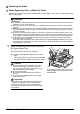Quick Start Guide
105Routine Maintenance
Getting the Clear Ink Status Information
Clear ink is used only when printing on plain paper.
When Plain paper (Cassette) is selected for Media type and printing begins when clear ink
(PGI-9Clear) is low, a message will be displayed in the LCD.
(A) Confirm whether a symbol is displayed here.
The following error message will be displayed on the LCD when the clear ink has run out during
printing on plain paper.
The clear ink is low. You can continue printing for a while, but we
recommend you to have a new ink tank available.
The clear ink tank is empty. See ““The clear ink tank is empty.
Replacing the ink tank is recommended.” U045” on page 133 and take
appropriate action.
Note
z The ink status information is also displayed on the screen that appears during printing.
z Clear ink is used only when printing on plain paper. Therefore, it is possible to print on photo
paper, or any type of paper other than plain paper, loaded in the Rear Tray, even if clear ink has
run out.
Refer to “When Replacing the Clear Ink Tank” on
page 109 and replace the clear ink tank.
If you continue printing under the clear ink out
condition, see ““The clear Ink has run out. Replace the
ink tank.” U165/U166” on page 134 and take
appropriate action.
When the clear ink has run out, printing on plain paper
from the Cassette is not possible.
The fax, which is received under the clear ink out
condition, will be stored in memory.
Note
It is possible to print on photo paper, or any media type
other than plain paper, loaded in the Rear Tray, even if
clear ink has run out.
(A)