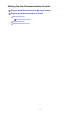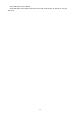Guide for Mac
When Registering All Images Identified as Those of the Same Person:
Click Register name displayed next to the smaller thumbnail, then enter the name.
When Registering People in Images One by One:
Select a larger thumbnail and click Register name displayed below it, then enter the name.
A registration completion message appears and the image(s) is (are) registered to the People view.
Note
•
When a registered name is entered, its image(s) and the name(s) appear in the pop-up menu.
To register as the same person as the registered person, select the name in the pop-up menu.
To register as a different person, click an area outside the white frame to complete the name
entry.
•
For registered people, you can also register by dragging and dropping the thumbnail to the
name displayed below People in Global Menu on the left side of the screen.
• If a person is identified as a different person, register the name individually or drag and drop the
thumbnail to the name displayed below People in Global Menu on the left side of the screen.
• To delete a registered person, control-click the person in the People view and select Delete
from the displayed menu. Images whose names of people have been deleted appear as those
of unregistered people in the Unregistered People view.
•
You can also set the profiles of registered people, such as their relationships with you and their
birthdays.
Registering People's Profiles
Registering People from the Details View
You can register people by specifying the face area in the image preview. People can be registered one
by one even when there are multiple people in one photo.
1. Switch the image to the details view.
Select an image or images in the Calendar view set to Day View, the expanded display of the Event
view, the expanded display of the People view, the Unregistered People view, or folder view, then
click (Details View) at the bottom right of the screen to switch to the details view.
40