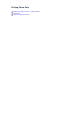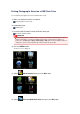Operation Manual
The reserved photo is printed next to the photo that has already been started printing.
If you want to print more photos, operate from step 1 again.
Note
While processing the print job, you cannot change to the other mode, change the print menu, or print
from the computer or other devices.
While processing the print job, the photo in other group is not selected.
If you press the Stop button while processing the print job, the screen to select a method to cancel
reservation is displayed. If you select Cancel all reservations then press the OK button, you can
cancel printing all photos. If you select Cancel the last reservation then press the OK button, you can
cancel the last printing job.
If there are many print jobs, Cannot reserve more print jobs. Please wait a while and redo the
operation. may be displayed on the LCD. In this case, wait a while, then add the print job.