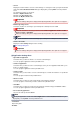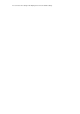Operation Manual

Settings (Save to PC (Photo)) Dialog Box
Click Save to PC (Photo) on the (Scanning from the Operation Panel) tab to display the Settings
(Save to PC (Photo)) dialog box.
In the Settings (Save to PC (Photo)) dialog box, you can specify how to respond when saving images to a
computer as photos after scanning them from the operation panel.
(1) Scan Options Area
(2) Save Settings Area
(3) Application Settings Area
(1) Scan Options Area
• Paper Size
Set from the operation panel.
•
Resolution
Set from the operation panel.
•
Compress scanned images upon transfer
Compresses scanned images when transferring them to a computer. This is useful when your scanner
or printer and computer are connected with a slow interface such as USB1.1 or a network.
(2) Save Settings Area
•
File Name
Enter the file name of the image to be saved. When you save a file, the date and 4 digits are appended
to the set file name in the "_20XX0101_0001" format.
•
Data Format
Set from the operation panel.
•
Settings...