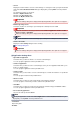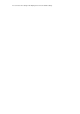Operation Manual

Settings (Save to PC (Auto)) Dialog Box
Click Save to PC (Auto) on the (Scanning from the Operation Panel) tab to display the Settings
(Save to PC (Auto)) dialog box.
In the Settings (Save to PC (Auto)) dialog box, you can specify how to respond when saving images to a
computer after scanning them from the operation panel by automatically detecting the item type.
(1) Scan Options Area
(2) Save Settings Area
(3) Application Settings Area
(1) Scan Options Area
• Paper Size
Auto is selected.
•
Resolution
Auto is selected.
•
Image Processing Settings
Click (Plus) to set the following.
•
Apply recommended image correction
Applies suitable corrections automatically based on the item type.
Important
The color tone may differ from the source image due to corrections. In that case, deselect
the checkbox and scan.
Note
Scanning takes longer than usual when you enable this function.