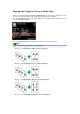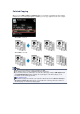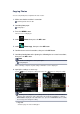Operation Manual
2. Type (Media type)
Select the media type of the loaded paper.
3. Print qlty (Print quality)
Select print quality according to the original.
4. Border (Bordered/Borderless print)
Select bordered or borderless print.
5.
Photo fix
Select No correction, Auto photo fix, or Fade restoration.
Note
When No correction is selected, the machine prints the scanned image without
correction.
When Auto photo fix is selected, the machine corrects the scanned image
automatically.
When Fade restoration is selected, the machine corrects the scanned image that
have faded over time.
9.
Specify the number of copies by using the + or - button.
Note
By pressing the right Function button, you can preview an image of the printout on the
preview screen. Use the button to change the display.
If appears on the photo, the printed photo may not be scanned properly. Rescan the
printed photo.
10.
Press the Color button for color printing, or the Black button for black & white
printing.
The machine starts printing.
Note
If the printed photo was not scanned properly, the confirmation screen asking you if you
continue printing is displayed. By selecting Yes, the machine starts printing. If you rescan
the photo, select No and scan the photo again.