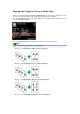Operation Manual
Copying Two Pages to Fit onto a Single Page
When you select 2-on-1 copy for Layout in Standard copy, you can copy two original pages onto a
single sheet of paper by reducing each image.
Press the right Function button on the Copy standby screen to display the print settings screen, then
select 2-on-1 copy for Layout.
Press the right Function button to specify the orientation and the advanced layout.
• When you select Portrait for Orientation and Left to right for 2-on-1 copy layout:
•
When you select Portrait for Orientation and Right to left for 2-on-1 copy layout:
•
When you select Landscp. for Orientation and Top to bottom for 2-on-1 copy layout:
• When you select Landscp. for Orientation and Bottom to top for 2-on-1 copy layout:
After selecting the layout and press the OK button, you can select whether you use the preview
screen. If you select ON, the preview screen is displayed so that you can check the orientation.
Note
If Device memory is full. Cannot continue process. appears on the LCD when scanning, set
the print quality to Standard, then try copying again. If the problem is not resolved, set the print
quality to Fast and try copying again.
This function can be used in combination with Two-sided copy.
If you use this function in combination, you can copy four original pages on one sheet of paper.
In this case, two original pages are copied on each side of paper.
If you use this function in combination, select the two-sided copy setting for ADF duplex scan
and 2-sidedPrintSetting and the stapling side of print paper on the Print settings screen.
For details on two-sided copy function:
Two-Sided Copying