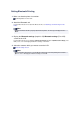Operation Manual
1. Select Print on the application software's File menu.
The Print dialog opens.
2. Select the printer to which you attached the Bluetooth unit such as "Canon XXX-X" from Printer.
3. Select Quality & Media in the popup menu.
4. Select the media type of the loaded paper in Media Type.
5. Select the print mode appropriate to your document from Print Quality.
7. Click Print to print the document.
Printing begins.
Note
Click the printer icon in the Dock to display the list of print jobs in progress.
To cancel a print job in progress, select the desired document in the Name list and click Delete.
To temporarily stop a job in progress, click Hold. To temporarily stop all the jobs in the list, click
Pause Printer.
After printing is canceled, a sheet of paper may be ejected with no printing results.