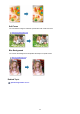Guide for Mac
Note
• When the cursor is moved over the image, the shape of the cursor changes to (Cross).
6.
Drag to specify the area you want to enhance, then click OK that appears over the image.
Moles in and around the specified area are reduced and the (Correction/Enhancement) mark
appears on the upper left of the image.
Note
•
Click (Display Comparison Screen) to display the images before and after the enhancement
side by side in a separate window so that you can compare and check the result.
•
Click Undo to undo the last operation.
7. Click Save Selected Image or Save All Corrected Images.
Enhanced image(s) is (are) saved as a new file(s).
Note
•
To save only the image(s) you like, select it (them) and click Save Selected Image. Click Save
All Corrected Images to save all the enhanced images at one time.
•
The enhanced image(s) can be saved in JPEG/Exif format only.
8.
Click Exit.
163