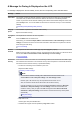Operation Manual
A Message for Faxing Is Displayed on the LCD
If a message is displayed on the Fax standby screen, take the corresponding action described below.
Message Action
Auto redial The machine is waiting to redial the recipient's number because the line was busy or the recipient did
not answer when you tried to send a document. Wait for the machine to automatically redial the
number. If you want to cancel automatic redialing, wait until the machine starts dialing the number, then
press the Stop button. You can also delete the document from machine's memory to cancel automatic
redialing.
Resending Faxes (Redialing a Busy Number)
Hang up
phone
The handset is not placed in the handset cradle correctly.
Replace the handset correctly.
Try again in
B&W
The recipient's fax machine is not color-compatible.
Press the Black button to resend the fax.
Alternatively, you select If incompat., B&W for Color transmission in Adv. FAX settings under Fax
settings. The machine converts color documents into black & white data if the recipient's fax machine
does not support color faxing.
Adv. FAX settings
No tone
detected
The telephone line cable with a modular plug may not be plugged in properly.
Make sure that the cable is plugged in properly, and resend the fax after a while. If you still cannot send
the fax, select OFF for Dial tone detect in Adv. FAX settings under Fax settings.
Adv. FAX settings
Received in
memory
If the machine receives a fax under one of the following conditions, the machine will not be able to print
the received fax and will store it in the machine's memory. When the problem is resolved as described,
the fax stored in the machine's memory is printed automatically.
• The amount of remaining ink is insufficient to print a fax:
Replace the FINE cartridge.
Replacing a FINE Cartridge
Note
• You can set the machine to forcibly print a received fax even if the ink has run out.
Set Print when no ink in Auto print settings under Fax settings to Print.
However, part or all of the fax may not be printed since the ink has run out.
Also, the contents of the fax will not be stored in the machine's memory.
If the ink has already run out, we recommend that Do not print be selected for Received
documents in Auto print settings under Fax settings to store the received fax in the
machine's memory. After you replace the FINE cartridge and select Print for Received
documents in Auto print settings, the fax stored in the machine's memory will be printed
automatically.
Auto print settings
•
Paper has run out:
Load the paper and press the OK button.
•
A different size of paper from that specified by Page size is loaded:
815