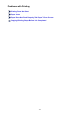Operation Manual
Paper Does Not Feed Properly/"No Paper" Error Occurs
Check1
Make sure that paper is loaded.
Loading Paper
Check2
Make sure of the following when you load paper.
• When loading two or more sheets of paper, flip through the paper before loading.
• When loading two or more sheets of paper, align the edges of the sheets before loading.
•
When loading two or more sheets of paper, make sure that the paper stack does not exceed the paper load
limit.
However, proper feeding of paper may not be possible at this maximum capacity depending on the type of
paper or environmental conditions (either very high or low temperature and humidity). In such cases, reduce
the sheets of paper you load at a time to less than half of the paper load limit.
•
Always load the paper in portrait orientation, regardless of the printing orientation.
•
When you load the paper, load the paper with the print side facing DOWN and slide the paper guides to
align with the both sides of the paper.
Loading Paper
•
When you load the paper, insert the paper stack until the leading edge touches the far end of the front tray.
Check3
Check to see if the paper you are printing on is not too thick or curled.
Media Types You Cannot Use
Check4
Make sure of the following when you load Hagakis or envelopes.
•
If a Hagaki is curled, it may not feed properly even though the paper stack does not exceed the paper load
limit.
• When printing on envelopes, refer to Loading Paper, and prepare the envelopes before printing.
Once you have prepared the envelopes, load them in portrait orientation. If the envelopes are placed in
landscape orientation, they will not feed properly.
Check5
Confirm that the media type and the paper size settings correspond with the
loaded paper.
Check6
If multiple sheets of plain paper is fed from the machine, select the setting for
preventing double-feed of plain paper.
If multiple sheets of plain paper is fed from the machine, select the setting for preventing double-feed of plain
paper using the operation panel or your computer.
* After printing is finished, disable the setting for preventing double-feed of plain paper; otherwise, the setting is
applied from the next time.
746