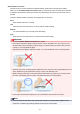Operation Manual
Important
• You can set Image Adjustment after preview.
• You can set this setting when Recommended is selected on the Color Settings tab of the
Preferences dialog box.
Note
• If the image is not adjusted properly with Auto, specify the document type.
• The color tone may change from the source image due to the Image Adjustment. In that case, set
Image Adjustment to None.
Reduce Show-through
Use this function to reduce show-through in duplex documents or lighten the base color in recycled
paper and other colored paper when scanning documents.
OFF
Show-through will not be reduced.
ON
Select this to reduce show-through in duplex documents or lighten the base color. It is
recommended that you normally select this setting.
Important
• Reduce Show-through can be set when Recommended is selected on the Color Settings tab of
the Preferences dialog box and Document or Magazine is selected for Image Adjustment.
Unsharp Mask
Emphasizes the outline of the subjects to sharpen the image when scanning photos.
OFF
Unsharp Mask will not be applied.
ON
Emphasizes the outline of the subjects to sharpen the image. It is recommended that you normally
select this setting.
Descreen
Printed photos and pictures are displayed as a collection of fine dots. "Moire" is a phenomenon where
uneven gradation or a stripe pattern appears when such photos or pictures printed with fine dots are
scanned. Descreen is the function for reducing this moire effect.
OFF
Moire will not be reduced.
ON
Reduces moire. It is recommended that you normally select this setting.
Note
• Even if Descreen is set to ON, some moire effects may remain if Unsharp Mask is set to ON. In
that case, set Unsharp Mask to OFF.
Reduce Dust and Scratches
Scanned photos may contain white dots caused by dust or scratches. Use this function to reduce such
noise.
None
Dust and scratches will not be reduced.
551