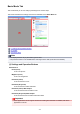Operation Manual
• Selected Frame (thin blue outline): The settings will be applied to the Focus Frame and Selected
Frames simultaneously. You can select multiple images by clicking them while pressing the Ctrl
key.
• Unselected (no outline): The settings will not be applied.
• Double-click a frame to zoom in on the image. Click (Frame Advance) at the bottom of the
screen to display the previous or next frame. Double-click the frame again to return the display to its
non-magnified state.
When (Whole Image) is displayed on the Toolbar:
Items on the Platen are scanned and displayed as a single image. All portions in the cropping frames will
be scanned.
Note
• You can specify the cropping frame on the displayed image. In thumbnail view, you can only create
one cropping frame per image. In whole image view, you can create multiple cropping frames.
Adjusting Cropping Frames (ScanGear)
Related Topic
Scanning in Basic Mode
538