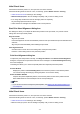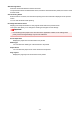Operation Manual
• If duplex printing manually has been set, the front pages which will be printed first are all displayed
together, and then the back pages are displayed.
First Page
Displays the first page of the document.
If the currently displayed page is the first page, this command is grayed out and cannot be
selected.
Previous Page
Displays the page located before the currently displayed page.
If the currently displayed page is the first page, this command is grayed out and cannot be
selected.
Next Page
Displays the page located after the currently displayed page.
If the currently displayed page is the last page, this command is grayed out and cannot be
selected.
Last Page
Displays the last page of the document.
If the currently displayed page is the last page, this command is grayed out and cannot be
selected.
Page Selection...
Displays the Page Selection dialog box.
This command allows you to specify the page number of the page to be displayed.
Zoom Menu
Selects the ratio of the actual size printed on the paper to the preview display size.
You can also select the ratio from the drop-down list box located on the toolbar.
Whole
Displays the entire page of data as one page.
50%
Reduces the displayed data to 50% of the actual size to be printed.
100%
Displays the data at the actual size to be printed.
200%
Enlarges the displayed data to 200% of the actual size to be printed.
400%
Enlarges the displayed data to 400% of the actual size to be printed.
Option Menu
This menu includes the following command:
Displays Print Page Information
Displays print setup information (including printer paper size, media type, and page layout) for each
page at the left side of the preview screen.
This screen also allows you to change the media type and paper source settings.
Help Menu
When you select this menu item, the Help window for Canon IJ Preview is displayed, and you can
check the version and copyright information.
377