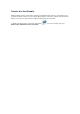Extra Information
• In Windows 7, right-click the "Canon XXX Printer" icon (where "XXX" is your machine's
name), then select Printer properties.
• In Windows Vista or Windows XP, right-click the "Canon XXX Printer" icon (where "XXX" is
your machine's name), then select Properties.
4.
Click the Ports tab to confirm the port settings.
Make sure that a port named "USBnnn" (where "n" is a number) with "Canon XXX Printer"
appearing in the Printer column is selected for Print to the following port(s).
Note
When the machine is used over LAN, the port name of the machine is displayed as
"CNBJNP_xxxxxxxxxx". "xxxxxxxxxx" is the character string generated from the MAC
address or a character string specified by the user when setting up the machine.
•
If the setting is incorrect:
Reinstall the MP Drivers.
•
Printing does not start even though the machine is connected to the computer using a USB
cable and the port named "USBnnn" is selected:
Click Start and select All programs, Canon Utilities, Canon My Printer, Canon My
Printer, then select Diagnose and Repair Printer. Follow the on-screen instructions to set
the correct printer port, then select your machine's name.
If the problem is not resolved, reinstall the MP Drivers.
• Printing does not start even though the port named "CNBJNP_xxxxxxxxxx" is selected
when the machine is used over LAN:
Launch IJ Network Tool, and select "CNBJNP_xxxxxxxxxx" as you confirmed in step 4,
then associate the port with the printer using Associate Port in the Settings menu.
If the problem is not resolved, reinstall the MP Drivers.
•
Check 7: Is the size of the print data extremely large?
Click Print Options on the Page Setup sheet on the printer driver. Then, set Prevention of Print
Data Loss in the displayed dialog to On.
* When On is selected for Prevention of Print Data Loss, print quality may be reduced.
•
Check 8: Restart your computer if you are printing from the computer.